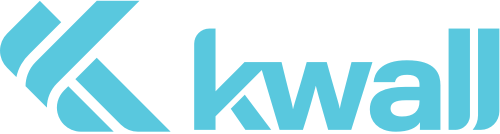Make documents, images, and ideas available to all students, regardless of ability
Online class offerings have increased accessibility to education, but not for everyone. If you look at the word “accessibility” in the dictionary, it has several definitions that all mean the same thing: The quality of being usable, reachable, obtainable.
While colleges and universities have spent a lot of time creating stellar online course programs, many have overlooked the needs of the disabled and are not quite sure how to proceed to meet the full definition for everyone.
The number of students with disabilities is increasing, which is consistent with a four-fold increase in the number of people with disabilities in the last 25 years. Meeting the needs of these students requires applying Universal Design standards. Let’s talk about these standards, complete with tips to make your online courses work for everyone.
The Universal Design for Learning framework
The Universal Design (UD) concept originated when legislation mandated that access for individuals with disabilities must be included in architectural designs for public buildings. The UD approach was first applied to education in 2008 with an eye toward making curriculums readily available for students with a range of skills and abilities.
The Americans with Disabilities Act requires that schools provide reasonable classroom accommodations. Of course, accommodation is not the same as true accessibility, and online courses add a new twist, but there are practical steps you can take to implement UD utilizing the three basic pillars of UD: presentation, action and expression, and engagement and interaction.
There also is a tested approach you can use to develop and class and syllabus.
9 steps to develop accessible online courses
1. Develop an access statement
Every school should have an access statement that communicates its commitment to designing a course that is inclusive and welcoming to every student. Include contact information for the campus disability resource department and avoid using language that references legal compliance.
2. Offer simple and consistent navigation
This is a must-have for all websites, but it is especially important when it comes to accessibility. Be consistent with course navigation, use concise and meaningful text for all links, and avoid the need to click around to get to your content.
Also, provide a table of contents to all course components, and all links should be able to be controlled with navigation via the keyboard only.
3. Be mindful of the tools you choose
Course management systems and the tools they provide are helpful, but they can present barriers for some users, so it is important to know the potential barriers when choosing alternatives to those tools.
4. Picking testing and quiz tools
For students who use adaptive technology, there are compatibility issues with some screen readers that can cause them to crash while the student is taking an exam. To make sure everything works, have the student take a mock exam, and if the technology fails, provide an alternative.
For accommodation of extended time, you will have to adjust the individual student’s exam length if possible. If not, you may have to set up a separate exam to offer the same extended time for online testing as is offered to those with disabilities in a classroom setting. Check with your institution’s IT team on how best to do this.
What about real-time chat? Real-time access to information is great, but for students with disabilities, chat can be less than ideal. For blind students, the chat features offered with some course management systems can’t be used with screen reader technology.
Chats are fast-paced and put those with learning disabilities at a real disadvantage if they have problems reading. Chat is also a barrier for those for whom English is a second language. In general, chat presents problems for everyone, even those without a disability, by requiring students to be at their computer at a specific time, reading and reacting very quickly, which reduces the appeal and convenience of online learning.
4. Be careful how you use color
We aren’t talking about clashing colors here, but rather the way to use color that increases readability.
First, make sure your online platform uses good color contrast:
The most readable text is black on a white or light background.
Placing text over patterns or images makes it hard to read.
When creating an HTML document to post, use CSS to assign colors because this lets the user change the way the colors are viewed.
Do not use color alone to convey meaning. You may think that cheerful blue bullet adds oomph to that list of items, but if a student is color blind, it’s ineffective. Avoid using colors as keys or clues to content or in lists of choices, etc. In addition, if a student has only a black-and-white printer, the color would have no meaning.
5. Ensure text is readable
Choose a san serif font of the proper size for readability and avoid italics or all caps in large blocks of text. Also, limit the amount of text in graphics – if a student uses magnification software, it may end up impossible to read.
6. Use accessible document formats
Common document formats include MS Word and PDF. To create documents with greater usability in MS Word, be sure to provide ALT text for images, create your lists using the actual ordered and unordered list tools, and don’t use Word Art or text box tools.
When providing PDFs, create your document in MS Word using the guidelines, and then review it for accessibility.
7. Make images accessible
Providing access to images includes writing ALT text and optimizing complex images — such as maps, graphs, and equations. Provide additional image descriptions for any complex images you might use.
8. Transcribe audio and caption video
There are a number of tools you can use to caption your video. If you post your videos on YouTube, do not rely on the auto caption tool because it lacks the accuracy for equal access. For audio files, you can create a transcript and post it below the file.
9. Create accessible PowerPoint presentations
You cannot just drop the PowerPoint presentation you made for your live class into the online system. You might rethink using PowerPoint at all as a format to deliver your content online. There are ways, however, to provide equal access to non-visual users.
Using the principles of UD and these accessibility tips, you should be well on your way to designing courses that engage and educate each and every student, regardless of ability.
Kwall: Your Accessibility Partner
You can count on KWALL to support the development of your higher ed website, help you implement a CMS, and support you while you use it. We can also help you create a maintenance and support plan that works, so you can manage content through a content management system.
KWALL specializes in helping colleges and universities increase student engagement and accessibility through the quality of their websites. Reach out and contact KWALL today to talk about how they can help you.