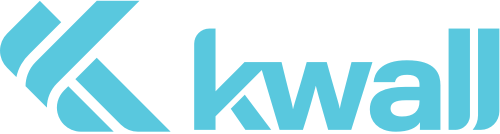At KWALL we are fortunate that our work is mostly capable of being carried out through digital means. We have remote staff across the globe working on our clients initiatives and support services. From the first day of having remote teams, we’ve come up with some best practices and thoughts that might help you work with remote workforce changes or that can help you get started if you’re considering it.
First off, have a policy for remote work. Specify what availability looks like, hours expected online at a minimum, and how you’ll communicate.
We’ve defined:
What working hours look like.
Estimated response time per communication channel
Phone
Instant messaging text, slack, hangouts, Microsoft Teams
Snail Mail
How it should look when you’re online
How to show your availability on shared calendars
What “working at home isn’t”
We’ve done all-hands meetings to answer questions and further clarify the way it can work. This helps us all keep on the same page on what works.
We have rules per communication device on what is acceptable and where each task is supposed to be. Some teams use email, some use phone calls, some slack, it really depends on your type of business and culture.
Doing all of the above really sets the tone for how to work apart from each other.
Once you’ve got your rules set, determine how to recreate the social discussions and project details or brainstorms that you would have done in person. I think this is the most important part of setting up remote work.
Have a place for work at home
Work from a coffee table or a couch is good for that day you’re sick or four hours while waiting for a delivery. When you’re fully working at home there’s dragons. Set a workspace as best you can that replicates work. Desk, monitor, everything you have at work and only do work there. If it’s a place for work and Instagram, separate them so you’re fully at work at that place. If you can set ground rules at home with the kids and spouses, do that early. Make work a priority.
Choosing your communication channel
There are many more options out there but here’s a few we recommend depending on your technology stack:
Slack – We love slack. We have channels for each project, interest, announcements, etc.. Slack allows us to communicate like we’re together but it’s also historically recorded!
Microsoft Teams – Just like slack, allowing you to setup discussions with each other and the right communication paths.
Discord – Built with a gamer in mind, it’s actually a really great free option to create the same experience as the two paid options above. Create rooms and chat rooms, have discussions via voice or text.
We use slack and love it. Throughout the years of using it we’ve got a couple rules:
Each client or project gets its own channel
Support, Questions, Announcements get their own channels
Anyone can make a channel, use them for topics of interest, department discussions.
Get out of direct messages when talking about a project or idea, use a channel to reduce confusion and keep everyone in the loop.
If you’re remote, on a plane, in a meeting – Set the Slack icon on your person, there’s icons for each, letting people know what you’re up to. There’s even a Google Calendar integration that automates your meeting calendar and sets the icon to let people know you’re in a meeting.
When remote, or anywhere turn that camera on. Faces make a big difference in communication.
Choosing your task management system
If you don’t have a system online to handle tasks and assignments your communication system above ends up being that, and a poor one at that. Setup a task system to assign project tasks and activities. We love Asana for this. Asana allows our customers to assign and post tasks and QA for the projects, KWALL Team to internally manage projects and flow, and even see a larger picture of the workload through reporting.
Time Constraints or Requirements? Get a time tracking tool
We love Toggl. Toggl integrates with everything we use above, allowing us to track project and client time. With Toggl people can track time on a phone, computer, or manually enter as needed from anywhere.
Automate!
When everything is remote, you’ll find those things around the office people “just did” that can be automated into your systems. Find them, for example, someone who always forwards an email about a shared account. Automate them into the top two systems and make the systems do all the work of passing the information once it hits the inbox. All of these systems and Zaiper have the ability to automatically do the work with integrations to tons of tools and systems.
Some of our automations include:
Support requests via Asana or Email note the support team in Slack
Downtime alerts for support clients notify a slack channel
Certain announcements or emails into different channels
Working or being a Student at Home Pitfalls
Of course there can be some real issues with working at home. Here’s some issues that can cause you turmoil
Website / System Bandwidth – Certainly your systems will need to be prepared for higher traffic and load from all external sources.
Home Internet and connectivity – Some people might not have great internet and need to increase it or find ways to work around it. If you can’t get a good meeting connection on your laptop, use your phone for the call, and the laptop for the screen breaking up the connection.
Time Zones – Know when meetings are and what time zone.
Product restrictions – Some of your tools like Zoom or GoToMeeting might only allow up to 50 people, so check and increase as needed
Too many people on one call – Have an “MC” who mutes and calls on people like a classroom. Have a question? Raise your hand to be called on.
We hope these tips help you out and please let us know if you have any other tips!